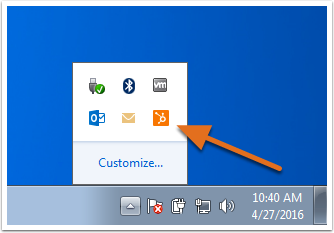Knowledge base article from HubSpot on HubSpot Sales addin for Office 365
Last updated: April 22, 2022
HubSpot knowledge base article: https://knowledge.hubspot.com/connected-email/how-to-install-hubspot-sales#install-the-hubspot-sales-office-365-add-in
APPLIES TO:
| All products and plans |
With the HubSpot Sales Chrome extension for Gmail, HubSpot Sales Office 365 add-in, or the HubSpot Sales Outlook desktop add-in, you can access your sales tools directly from your inbox. Refer to the table below to determine which extension or add-in is compatible with your setup.
Please note: starting April 5, 2022, the Office 365 add-in will no longer be compatible with Outlook for desktop on Microsoft Office 2013-2019. You can download and use the Outlook desktop add-in instead, or continue to use the Office 365 add-in on Outlook on the Web. You could also consult with your IT administrator and update to Microsoft Office 2021 or the latest version of Office 365.
If you decide to download the Outlook desktop add-in, make sure to also uninstall the Office 365 add-in.
| Email host | Gmail or G Suite | Office 365 | Any |
| Email client |
Gmail/G Suite in Chrome |
Outlook on the web Outlook.com* |
Outlook 2019 Outlook 2016 Outlook 2013 |
| Operating system | Mac, PC | Mac, PC | PC only |
| System requirements | N/A | N/A | Microsoft Windows 7,8, or 10 Microsoft Outlook 2013 or 2016 Microsoft Visual Studios 2010 tools for Office Runtime .NET 4.6 or higher |
| Connected inbox required | No** | Yes | No** |
| Centrally deploy/install for multiple users | Available | Available | Not available |
| Quick install links | Install | Install | Install |
*If you're accessing your email on Outlook.com, you cannot pin the Office 365 add-in in the inbox.
**Some sales tools cannot be used without a connected inbox.
Please note: HubSpot Sales does not support Apple Mail. Apple does not provide support for third-party developers creating Apple Mail add-ons.
Install the HubSpot Sales Office 365 add-in
- Outlook installed from the Microsoft Store is not compatible with the HubSpot Sales Office 365 add-in. Check your Outlook version to ensure it is Click-to-run.
- Office 365 from GoDaddy is not compatible with the HubSpot Sales Office 365 add-in, because GoDaddy currently does not support third party apps.
- The HubSpot Sales Office 365 add-in can only be installed on an Office 365 hosted email account (Office 365 Business Premium, Office 365 Business Essentials, or Office 365 Personal). If your inbox is hosted with a different email provider, you cannot install the Office 365 add-in, even if you are using Outlook to access that email provider. If you don't have an Office 365 account but use Outlook for Desktop on Windows, install the HubSpot Sales Outlook desktop add-in instead.
- Do not install both the HubSpot Sales Office 365 add-in and the HubSpot Sales Outlook desktop add-in on the same device. These add-ins will conflict.
There are two ways to install the HubSpot Sales Office 365 add-in:
Install the add-in individually
You can install the Office 365 add-in individually in your account. Keep in mind that if you have multiple email accounts in Outlook, you have to install the add-in in each email account where you want to access the sales tools.
-
Click here to navigate to the add-in in Microsoft AppSource.
- In the left sidebar, click Get It Now.
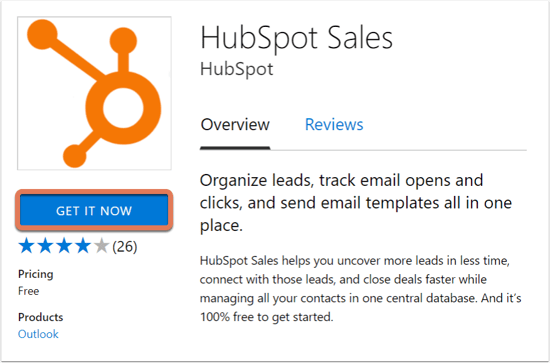
- In the dialog box, click Continue.
- You'll be taken to your Office 365 account. Click Add.
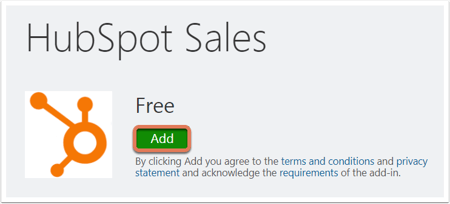
Once installation is complete, you'll be redirected to a page indicating the add-in has been successfully installed. You can now access your templates, documents, and sequences from your Outlook inbox.
To receive instant notifications for tracked emails, run Chrome with the HubSpot Sales Chrome extension installed.
Install the HubSpot Sales Outlook desktop add-in
- The HubSpot Sales Outlook desktop add-in does not support Outlook for Mac. If you use Outlook for Mac, an Outlook on the web account, or an Outlook.com account, install the HubSpot Sales Office 365 add-in instead. Additionally, HubSpot Sales is not supported in terminal server environments.
- Do not install both the HubSpot Sales Office 365 add-in and the HubSpot Sales Outlook desktop add-in on the same device. These add-ins will conflict and cause issues for your sales tools.
- Outlook installed from the Microsoft Store is not compatible with the HubSpot Sales Outlook desktop add-in. Check your Outlook version to ensure it is Click-to-run. Learn more about the technical requirements for installing the Outlook desktop add-in.
- Click here to download the HubSpot Sales Outlook desktop add-in.
- Run the HubSpot Sales for Outlook installer (setup.exe). If you come across any errors when installing the extension, refer to the installation troubleshooting guide for more information.
- Restart Outlook.
- When prompted, log in with your HubSpot Sales account credentials.
Once installed, HubSpot Sales should appear in the inbox ribbon.
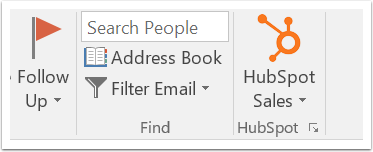
- Click here to download the HubSpot Sales for Windows tray app (if you're having trouble getting the download to start, click here instead).
- Run the downloaded setup.exe file.
Once the app is installed, you can view your activity feed by clicking the HubSpot sprocket iconsprocket in your Windows tray.